Mobile Device Performance Factors
- kocimarek

- Nov 3, 2022
- 7 min read
When considering whether to upgrade the tablet or phone that you use for scanning with Matterport, you might wonder: how much is enough?
This article examines factors that can affect how quickly or slowly you can scan with different capture sources: the Pro2 camera, 360° cameras, Leica BLK360 G1, or using a mobile phone with or without the Matterport Axis motor mount.
Some of these same factors also affect how large of a project you can attempt in a single model on a given mobile device. In this article, we'll cover scanning speed, defined as how long it takes from when you press the scan button to when that scan successfully aligns. In summary:
You can go faster and bigger with more mobile device RAM, so get as much as you can afford.
More modern computing devices also affect speed. Newer is generally faster.
Storage matters for the number of projects you plan to retain on the mobile device.
Scanning Speed
Different capture sources have inherently different timing aspects. For example, a Matterport Pro2 camera or Leica BLK360 G1 spin in a full rotation to capture imagery and depth data. Cameras that capture only imagery, like the Ricoh Theta or Insta360 cameras, do not need to rotate so they can take shots and process them rapidly. Scanning with a smartphone requires you to rotate around the phone, or use the Matterport Axis to rotate the phone.
For the purposes of this article we’ll focus on the full end-to-end outcome of a scan: from the very start of the scan to when that scan has successfully aligned to other scans in the project. That last part, aligning (or registering) a new scan to the rest of the project, takes more computing power. Note that you can start a second scan while the first is aligning, but this article focuses on the simple complete scan cycle.
The following factors affect scan alignment speed:
The amount of RAM that is available as working memory on your device.
How powerful or modern the mobile device is. Computing power matters.
The size and complexity of the project in term of number of scans and surfaces.
The device's thermal conditions. The mobile device might throttle or slow down when it’s hot.
RAM is not the same as your mobile device’s data storage, even though both are measured in gigabytes (GB). Some manufacturers offer different configurations within a family. For example, the Samsung Galaxy S21 FE 5G comes in variations with either 6GB or 8GB of RAM.
Apple focuses heavily on the storage capacity of an iPad or iPhone, so it might be difficult to understand how much RAM your iOS device contains. Wikipedia and several third-party sites like everymac.com attempt to compile more detailed specs on iOS devices.
If you have the Matterport app already installed on your iOS device, the settings panel will tell you how much RAM is physically built into your device.

This physical RAM is shared between all applications and the operating system, and the OS manages how much any given application can use.
Example: Pro2 with Latest M1-Based iPads
Let’s look at scanning speed for a specific pairing of the Matterport Pro2 or Pro2 Lite with the latest M1-based iPads, which come in either 8GB or 16GB of RAM depending on how much permanent storage it has. This is some of the fastest and most advanced hardware you can use right now in terms of processing capabilities and RAM for working memory.
In the plot below, we can see that the vast majority of successful scans are completed between 25-30 seconds after starting the scan. This includes rotation time of the camera, transfer of the data to the iPad via Wi-Fi, and alignment (registration) of the new scan to prior scans.
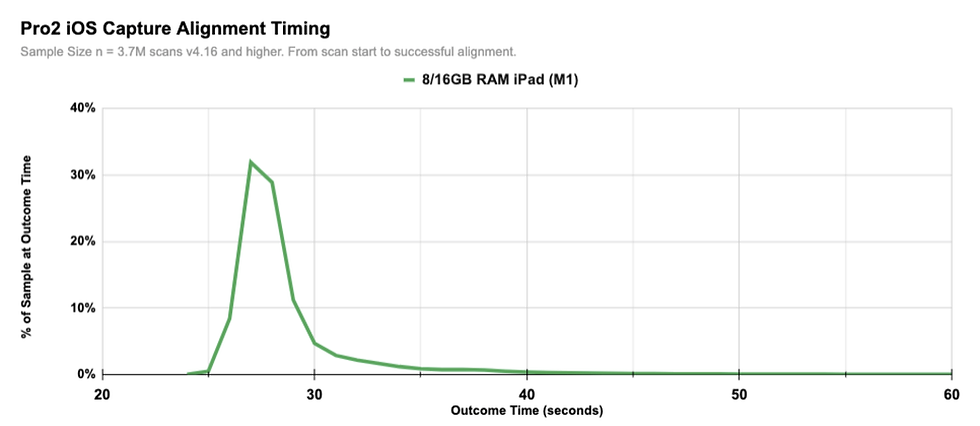
The distribution of timing is pretty narrow. There are some samples that take longer than 30 seconds, but most fall within a small range.
The amount of work, and thus time, to align a new scan to prior scans depends on several factors, such as the visual and 3D complexity of the scene, how distinct or not distinct each scan is from others, the distance from prior scans, the type of camera, and so on.
Thus, it is not surprising that the most powerful computing configuration offers fast and relatively repeatable timing results.
Example: Pro2 with Oldest Supported iPads
How does this timing plot compare from the fastest (latest M1 iPads) to some of the oldest supported iPads with the Matterport Pro2 camera?
In the plot below, the prior M1 plot (green line) is joined by alignment samples from 3GB RAM iPads and older 2GB RAM iPads. Notice that the blue 3GB RAM plot is not as narrow and has a more substantial tail. More scans take longer than 30 seconds from start to finish, and a significant number can take up to 40 seconds or longer.

iPads with only 2GB of RAM have not been manufactured for some time and represent the bare minimum supported configuration with a Pro2 camera. Note that the 2GB RAM plot above is very wide. Scans could take from 35 seconds to longer than 50 seconds. In large and complex models, scans could take longer than 60 seconds to complete.
Across a day of scanning, using a more powerful iPad saves a lot of time compared to using the oldest 2GB RAM iPad.
Example: Pro2 with a Variety of Different iPads
If we cluster different groups of iPads into this chart we get the more dense view below.
This illustrates that it is the combination of processing power and working memory (RAM) that provides the best results. From left to right, the latest M1 with 8 or 16GB of RAM is the fastest. Next up, recent 4GB RAM iPads on the A15 and A14 processor are generally slightly faster than older A12/A12Z-based iPads even with 6GB of RAM.

Similarly, the more recent A15/A14 iPads with 4GB of RAM (turquoise plot) are faster than 4GB iPads on the older A12, A10, or A9 processing platforms (purple plot). The 3GB RAM iPads on more recent processors almost match the profile of older 4GB-based iPads.
The comparisons above illustrate samples using a Matterport Pro2 or Pro2 Lite. You can scan with other types of capture sources such as:
Supported 360° Cameras. To see a list of currently supported cameras, refer to the Supported 360 Spherical Cameras article.
Higher-end scanners such as the Leica BLK360 G1 that have multiple scan density and HDR options.
The camera in your smartphone with or without a Matterport Axis motorized mount, and the camera in your tablet.
Importing 360° images from any source (in Beta on Android).
The original Matterport Pro camera.
Some of these options use active depth sensors, and some require a separate connected camera. Some rotate, and some take 360° images almost instantly.
Even though the absolute time required to complete a scan will differ depending on the choice of capture tools, the pattern illustrated above still holds. The more processing power you can bring into the field, the faster you can capture the space.
Android Considerations
The same performance pattern follows on Android devices.
Manufacturers of Android devices offer a wide range of hardware, from high end to low end, and frequently devices use a variety of Android versions. Given software and hardware architecture differences between iOS and Android, it is unwise to make apples-to-apples comparisons. For example, our minimum recommended device on iOS requires 2GB of RAM, while on Android we require 3GB.
Let’s look at another way of comparing the benefits of faster, more powerful devices to save time in the field. We’ll use three different Android devices, and use the Import 360 feature to import the exact same set of 65 images taken from a Ricoh Theta Z1 that were captured while scanning a two-level residence.
The Samsung Galaxy S21 Ultra 5G used in this test has 12GB of RAM and a high-end Qualcomm chipset. The Samsung Galaxy Tab S5e is a few years old and has 6GB of RAM and a mid-range Qualcomm chipset. The Samsung Galaxy A12 is a budget-friendly phone with 3GB of RAM and a lower-end MediaTek chipset.
In this example, the 360° images are first copied to the storage of the device, so we’ve eliminated any variables in downloading images from the internet or capturing with the camera and transferring them to the mobile device.
The plot below illustrates the time it takes to select each image, convert it to 3D with the Matterport Cortex AI engine, and align it to prior scans.
The most powerful option, the Galaxy S21, does so pretty consistently with a median of 13 seconds per image in this sample. The mid-range Tab S5e does so with a median of 23 seconds, and the budget-friendly Galaxy A12 takes a median time of 39 seconds per 360° photo to convert and align. When scanning in the field, the higher-end device would save significant time per scan (~3x in this instance).

There are two items in this plot to note. Scans 1-27 were taken in sequence and each shot generally aligns with the prior scan. Number 28 was what we call a jump alignment. The scan was taken in a different area from the prior scan. There was still overlap with prior scans (in this case scan 10), so the system requires more time to find the right spot for it after it realizes that scan 28 is not near scan 27. This is why there is a spike at sequence 28 in the chart above.
Another thing to note is the yellow plot for the lower-end Galaxy A12. As the project gets larger, past about 55 scans, the time to process and align starts to grow. This is an example where the limited RAM on the device is starting to throttle or limit the size of the job. At some point, the operating system would not let the app use more RAM and might actually cause the application to crash. The only way around this limitation is to start a new project and merge (stitch) the two projects together.
Summary
To save time while scanning:
Get the most powerful processing platform that you can afford.
Maximize RAM for more working memory




Comments